Two new features for Firefox for Android
Firefox announce two awesome new Firefox for Android features:
01. Use the Awesome Screen to search the web, bookmarks and more
The Awesome Screen gives you your top sites, history and bookmarks, along with the ability to search the web - all in one convenient place. Learn more about the Awesome Screen's features and how to customize it the way you like it.
How the Awesome Screen works
The Awesome screen has panels for your Top Sites (most frequently visited sites), Bookmarks and History (sites you've visited in the past).
Access your top sites
Just open Firefox to have the sites you visit the most frequently right at your fingertips. This list of sites will change as your habits change.
If you'd like to make sure something always shows up here, you can pin it.
- Tap and hold on a site and then choose . You'll see a small push-pin next to the name of the site.
Don't want to see your top sites? You can display your bookmarks, reading list or history instead. See Rearrange, hide or set a default panel for more information.
Search the web, your bookmarks and browsing history in one place
The Awesome Screen gets its name from the fact that you can search everything from one place.
- Tap the address bar or open a new tab and start typing. You will see sites you've bookmarked or visited before along with web searches you can do. Just tap the thing you want and you're set.
Of course, if you'd rather scroll through your bookmarks or history, you can do that too.
- Just select History or Bookmarks from the Top Sites screen or a new tab.

- Bring up the menu using one of the following methods:
- To share a link to the webpage you're on: Tap the menu icon
 (either at the bottom edge of the screen or in the the top-right corner) .
(either at the bottom edge of the screen or in the the top-right corner) . - To share a single photo or file on a webpage: Tap and hold on the item you want to share until the context menu pops up.
- To share a link to the webpage you're on: Tap the menu icon
- Tap the share button
 and choose from the list of sharing options (social networks, Sync, email and document sharing accounts).
and choose from the list of sharing options (social networks, Sync, email and document sharing accounts). - As you keep sharing, Firefox for Android will remember and suggest your two most frequently-used sharing options and display them right on the menu for easier access!
- Using the menu button:
- Using the context menu:
- Tap the
 icon and choose the app that you want to share with.
icon and choose the app that you want to share with. - In both the sending and receiving devices, ensure NFC is on: In Android settings, under tap and then check the box next to "NFC".
- To share a URL from Firefox, touch the back of the sending device to the back of the receiving device and then tap on the sending device.
02. How do I share things from Firefox for Android?
How do I Share using the menu?
Firefox for Android makes it easy to share links to webpages or specific items from a page!How do I Share in Reader Mode?
To share things in Reader mode:For more about the Reader Mode feature, see How to use Reader Mode.How do I share using NFC?
 Article Resource : support.mozilla.org
Article Resource : support.mozilla.org






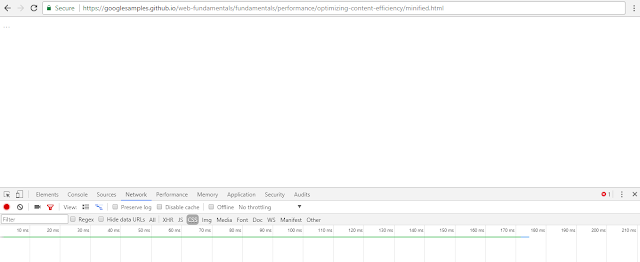
Comments
Post a Comment